Here’s How to Share Your Location
Halloween night can be chaotic for some and cozy for others with “Hocus Pocus” marathons. If you’re in the first group, sharing your location can help friends or family find you at a party, especially in costumes. It also allows you to keep an eye on your kids while they trick-or-treat. Sharing your location is simple, whether you’re using an Android or an iPhone.
Also Visit:
The Next Generation of Turkish Unicorns May Be Led By Fintechs
How to Share Your Location on iPhone
If you’re an iPhone user trying to share your location with another iPhone user, the easiest way to do it is in Messages. Open the text conversation with the person you want to share your location with, tap the + sign next to the text input box, and then tap Location. A small map will appear with the Share option. Once you tap it, the recipient will have your location. With iPhone users, this also functions in group chats.
When you want to share your location, you have three options for how long you want to do it: indefinitely, until the end of the day, or for an hour. Choose the one that works best for you.
If someone has shared their location with you, the quickest way to find it is to open your Messages conversation with them. The city and state they are currently in will be displayed under their name. Tap their photo to see their exact location as well.
If multiple friends are sharing their location with you, an easy way to locate all of them is to use the Find My app.
Visit for more:
Apple MacBook Air M2 and M3: New RAM Upgrades for Indian Buyers
How to share location between iPhone and Android?
One of the easiest ways to share a location between Android and iPhone devices is to use Google Maps.
To share a location on Google Maps, tap your icon in the right corner of the search bar, then tap Location Sharing. Tap Share Location, set the duration of the share, and then select the person(s) you want to share it with.
When you share your location on Google Maps, it also shares:
- Your name and photo.
- Your phone’s battery status.
Another option for sharing between devices is to share a PIN. This doesn’t update your location as you move, so it’s the best option if you’re trying to share an address. This works when you’re trying to share your location from an iPhone to a non-Apple device. To send a PIN, tap the + next to the text input box and tap Location. The PIN will be used by default for non-iPhone devices.
Visit us more on blogforbes tech.
Blog Forbes Daily: Join the Blog Forbes and get our best stories, exclusive reports and important analysis of the business daily, News, Travel, Health, Lifestyle and more.